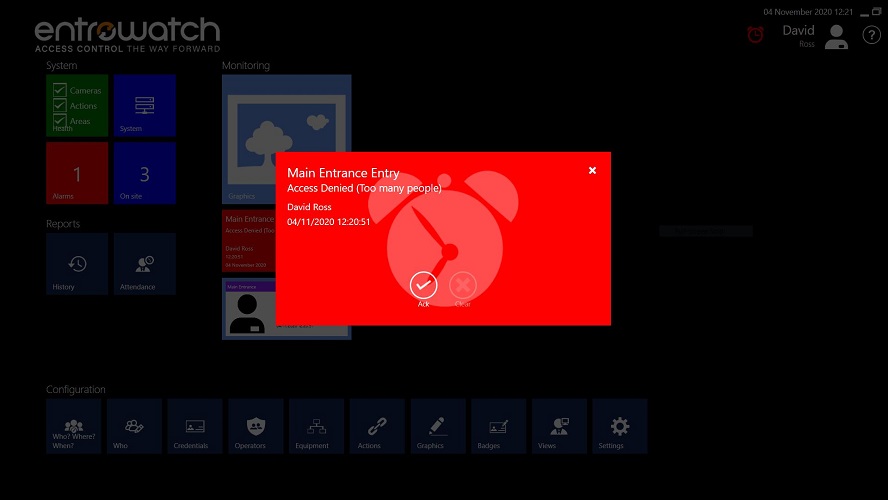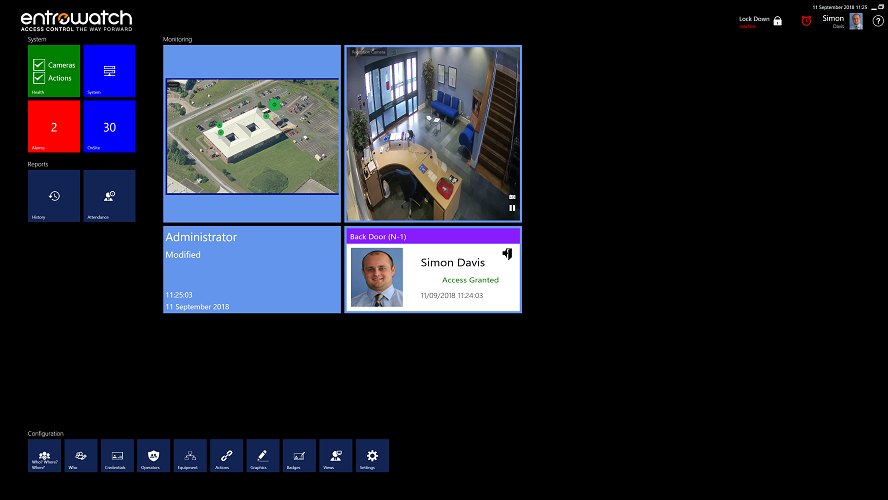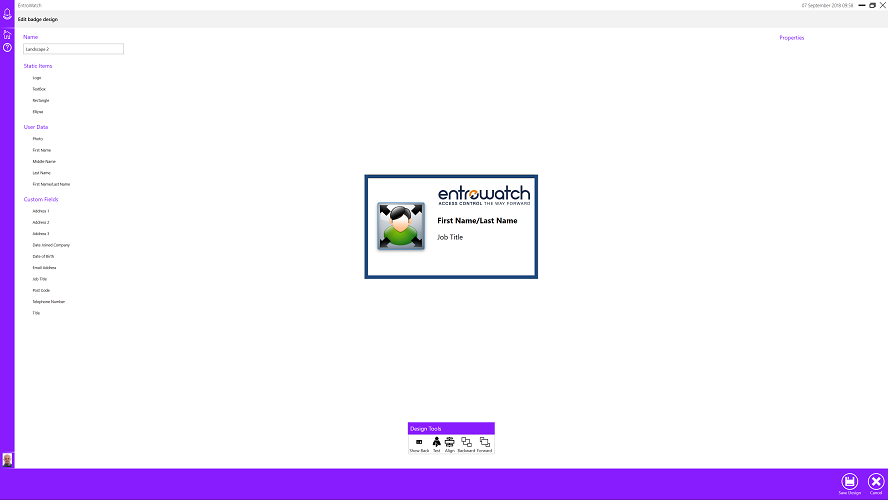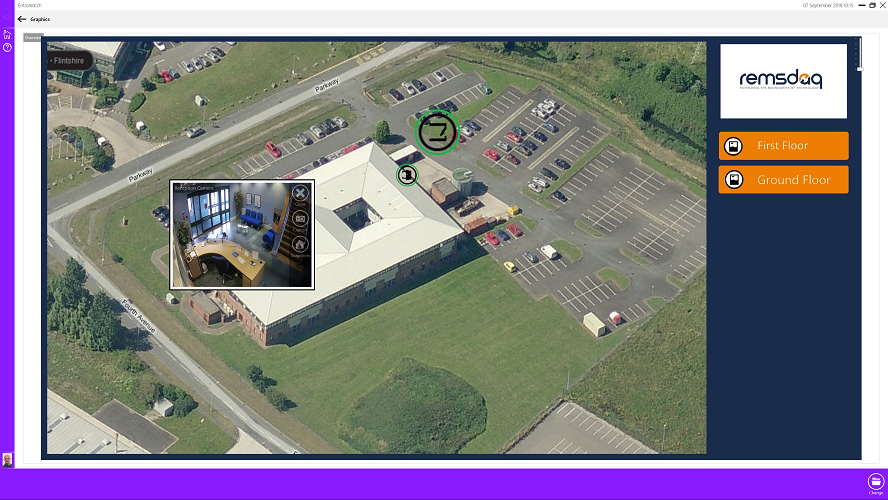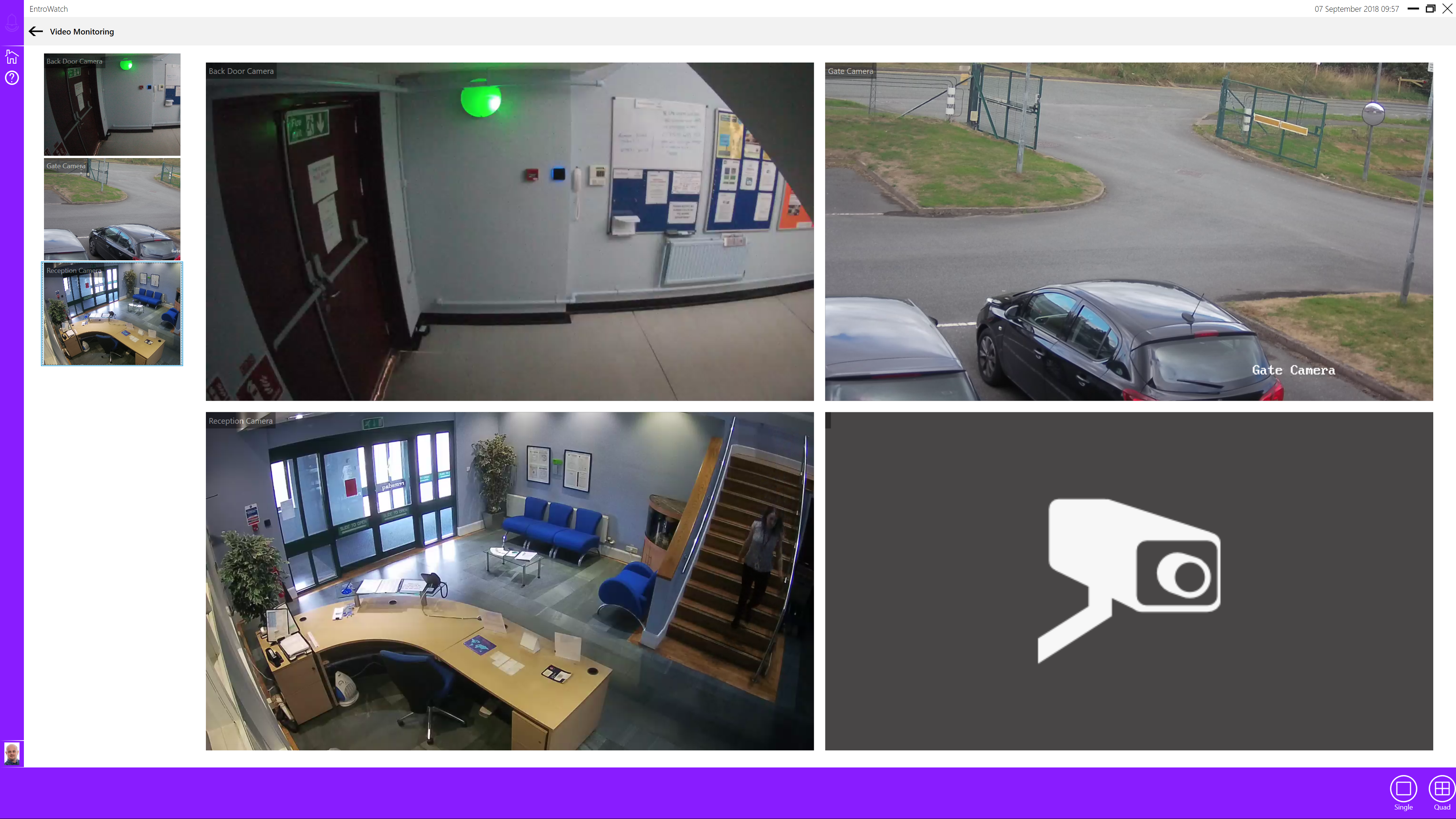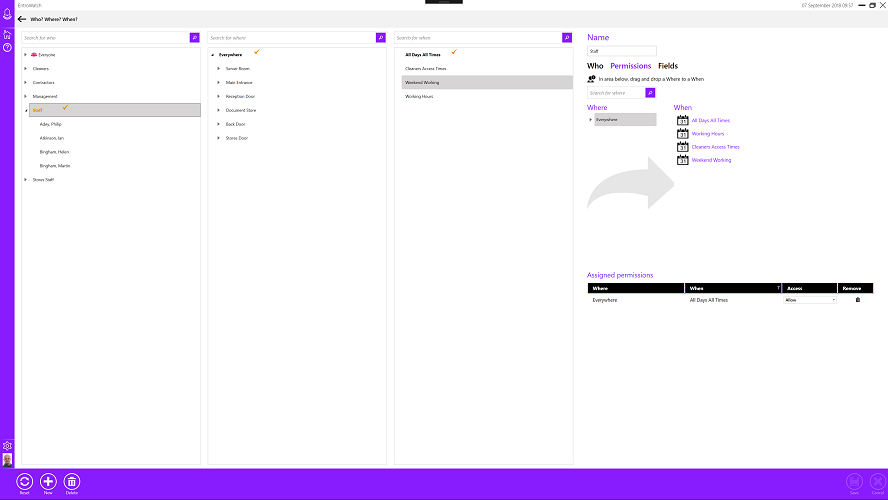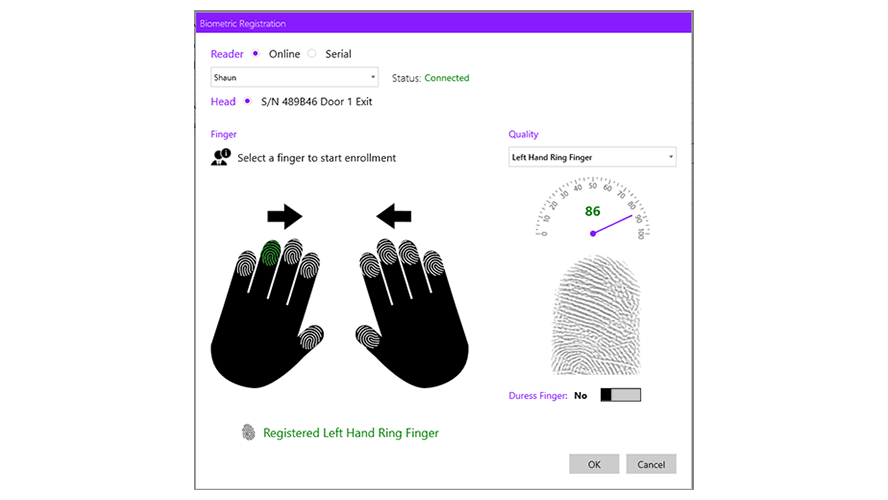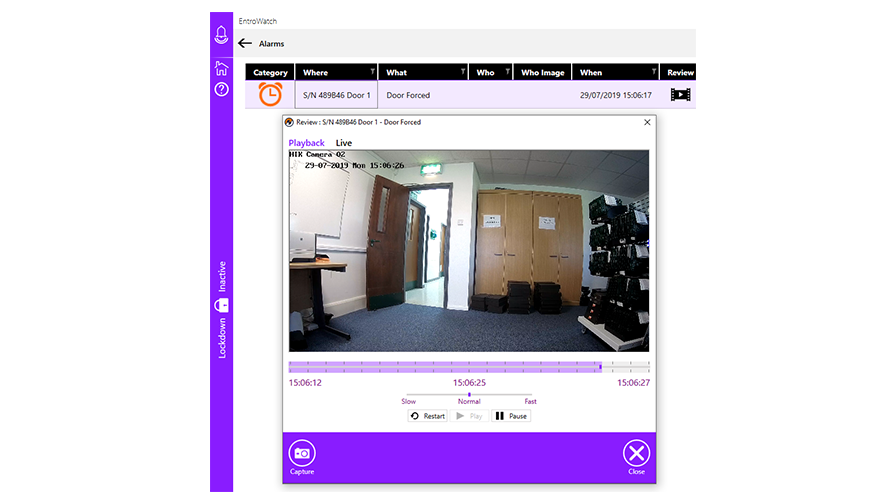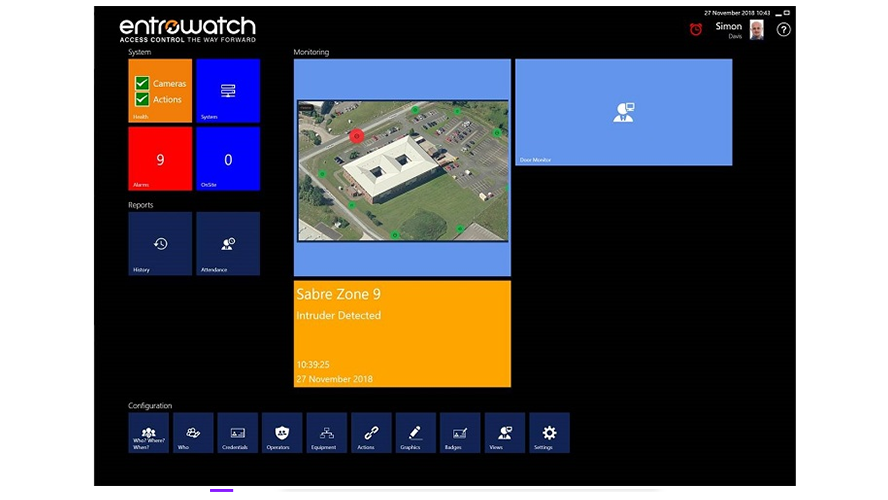EntroWatch Access Control Software
- Features & Benefits
- Specifications
- Documents
- FAQs
- Videos
- Alarms handling: unattended system alarm suppression
- Alarm resolution codes: prescribed and custom response recording
- Attendance reports: complete built-in reporting suite
- Automatic discovery: of EntroStar and EntroNet door controllers
- Badge designer: integrated badge design facility
- Calendars: to provide variations to access rights, scheduled actions and holidays
- CCTV integrations: live streaming, pre/post alarms and screen capture
- Customisable dashboards: per user
- Credential relocation: nightly relocation for everyone back offsite
- Custom tile views: configure screens to look as you need them
- Device limits: up to 100 panels (200 doors EntroStar or 800 doors with EntroNet)
- Door monitor: monitor specific doors
- Encrypted communications: between the door controllers and EntroWatch
- Interlock facility: access based on the condition of another door(s)
- Fire door support: unlock a set of doors using an input from a fire alarm panel
- Global anti-passback: prevents a credential from being used to re-enter an area
- Global lockdown: issue a single command to lock down a site
- Graphics engine: import and superimpose controllable and monitoring features
- Mapping: one-to-many peer-to-peer I/O mapping
- Occupancy Management: control the number of people allowed into a room
- Onsite report: list or tile view for who is on site
- Operator roles: settable operator roles
- Passback and PIN immunity
- Personal Identification Codes (PIC): numeric credentials (PIC)
- PIDS integration: with Sabre II systems installed with the Sabre BACnet/IP gateway
- Pin to dashboard: tile creation (outputs, inputs, doors)
- Reader integrations: EntroPad, IEVO biometric and many more third party readers
- Scheduled actions: manual, automatic and scheduled including interlock facility
- Standards: designed to UL94, UL 294 and 1076
- Track & Trace: reporting on who, where and when information
- Choice of user languages: English (UK), English (USA), Spanish, Danish, Dutch, Finish, French, Hungarian, German, Italian, Norwegian, Portuguese, Portuguese (Brazilian), Polish, Romanian, Russian, Swedish, Turkish, Arabic, Chinese (simple), French Canadian, Malay and Welsh
For Premium Edition features please see the EntroWatch software comparison table.
To support your EntroWatch system Remsdaq offer Remote Support Plans which include a hardware warranty upgrade to 5years, annual health check, and remote support & diagnostics.
Download our guide on how to use EntroWatch to make a building COVID-19 secure.
For a list of integrations please visit our Technology Partners page.
Installation on Windows:
The supported operating systems, all of which must be 64-bit, are as follows:
- Windows 10 Anniversary Update (and later, provided that the variant supports .NET Framework 4.7.2)
- Windows Server 2016 or 2019
Recommended PC Requirements:
Processor: i5
RAM: 8GB (min 4GB)
Hard Drive: ‘SSD’ with at least 60GB free space (min hard drive with at least 60GB free)
Screen Resolution: 1920 x 1080 (min 1600 x 900)
Listed below are some of the Frequently Asked Questions we receive for EntroWatch.
System Requirements
Q. What operating systems can I run EntroWatch on?
A. Windows 7SP1 , Windows 8 , Windows 8.1 and Windows 10
Q. Can I run EntroWatch on a Windows 8/10 tablet?
A. Yes … but Windows 8 RT is not supported.
Q. What is the minimum screen resolution for EntroWatch?
A. 1600×900 but 1920×1080 recommended.
Q. Can I Use EntroWatch on multiple screens?
A. No, EntroWatch has been designed around single screen usage. It is possible to manually stretch the display across multiple monitors but it is not a recommended means of displaying information.
Q. What Database does EntroWatch use?
A. SQL Server 2014 Express – which comes free with the installation disk.
Q. Can I run EntroWatch on earlier versions of SQL Server?
A. No.
Q. Can I use another edition of SQL Server 2014
A. No
Q. Can EntroWatch be installed on a computer that is already running SQL Server?
A. Yes, Subject to Microsoft SQL server compatibility conditions.
Q. What is the maximum size of database supported by EntroWatch and how will I know if I am approaching the maximum?
A. EntroWatch uses SQL Server Express 2014 which has a 10 GB maximum database size. An alarm will be generated in EntroWatch when the database reaches 9GB (i.e. 90% of capacity).
Q. Can I run multiple EntroWatch systems on the same network?
A. No. EntroWatch utilizes automatic discovery during installation to decide whether to install as a server or client. Once there is one server installed, future installations will be client only.
Features
Q. Does EntroWatch support Time and Attendance?
A. No, but EntroWatch does include a simple attendance reporting solution that provides a number of common attendance reports that can be viewed, printed and exported
Q. Does EntroWatch support fixed IP addresses?
A. Yes. The EntroWatch PC will take the IP address manually set in the operating system settings and the EntroStar units will take the IP addresses assigned during discovery in the installation wizard or via the advanced settings, network tab of the EntroStar in the Equipment tree.
Q. Can I import cards and image data into EntroWatch?
A. Images and cardholder data can be imported into EntroWatch. Cards cannot. The database import facility is to be found in the settings menu of EntroWatch
Q. Can I export data from EntroWatch?
A. Yes directly into XML, Word or CSV.
Q. Can I Import CAD floor plans into EntroWatch?
A. EntroWatch supports BMP/JPG/GIF/PNG file formats.
Q. Does EntroWatch support digital and analogue BACnet devices?
A. Yes, EntroWatch will function with EntroStar and EntroNet door controllers, Sabre II PIDS and generic BACnet devices.
Q. Does EntroWatch support any CCTV camera?
A. No. EntroWatch will support the live display of any ONVIF Profile S compatible camera capable of supplying an H.264 (preferred) or MJPEG video stream
Q. Can I use a biometric reader with EntroWatch?
A. Yes. EntroWatch and EntroStar support integration with the full range of Invixium biometric readers
Q. Does EntroWatch have a backup and restore feature?
A. Yes, EntroWatch has a Database administration tab under the settings tile that allows configuration of the automatic backups, execution of a manual backup, restoration and data purging.
Q. Does EntroWatch support Anti-passback?
A. Yes, EntroWatch v1.2 and later provides a highly configurable anti-passback solution for your installation to prevent and/or identify situations where access is attempted from an incorrect location.
Q. How does EntroWatch implement Anti-passback?
A. The passback implementation in EntroWatch is based on a card not already being in the area into which you are trying to gain access. What this means is that for reader only systems, if the last valid swipe of a card was at the reader you are currently trying to use then you will get a passback violation. If you are using Anti-passback areas, if the last valid swipe of the card has put you into the same area that you are trying to get into then again you will be denied access with a passback violation.
Q. Does EntroWatch support PIN only access (PICs)?
A. Yes. EntroWatch v1.3.2 and later supports both a Global PIC which can be given access rights and used by multiple people, a typical scenario for this may be visitors to a golf club being given the code to access the locker room and this code is changed on a regular basis. Individual PICs are also supported, in this situation the person is identified in the event log and their normal access rights apply.
Q. Does EntroWatch support interlocking?
A. Yes, by utilising the Actions feature it is possible to configure doors to be interlocked. To set this up, configure an automatic action to lock the door(s) that you wish to prevent opening when the door contact for the opening door is opening. You will probably require multiple actions, one for each opening door. i.e. for an interlocked airlock arrangement you would require 2 actions, 1 that locked Door B when Door A is opened and another that locks Door A when Door B is opened.
Q. Can I use a <name> format cards with EntroWatch?
A. Yes. In addition to a range of standard card formats, EntroWatch and EntroStar support the use of cards up to 200 bits in length provided that you are able to specify how to decode the card (location of card number and parity checks).
Q. Does EntroWatch support multiple custom card formats?
A. Yes, but support is only possible for a single decoding selection for a given bit length.
Q. What printers can I use with the badge management?
A. Any Windows compatible printer.
Q. What Card formats does EntroWatch support automatically?
A. By default EntroWatch supports the following formats:
- R class
- Wiegand 26 bit with facility code
- Indala 27 bit
- C10101 Casi-Rusco 2802
- Indala 29 Bit
- FIPS-201 HMAC
- S12906 Simplex
- Wiegand 37 Bit
- RDQ3908, 3901, 3902 & 3903
- C10106 Indala CXISO
- Mifare Ultralight / Desfire CSN 56 Bit
- FIPS 201 64 Bit MSB First
- FIPS 201 72 Bit
- FIPS 201 75 Bit
- FIPS 201 96 Bit
- FIPS 201 200 Bit
The following formats can also be used by changing the decoding for a bit length:
- Deister 28 Bit
- Indala 32 Bit
- TDEM Supported Parity Half ‘n’ Half
- Mifare CSN Parity Half ‘n’ Half
- Wiegand 37 Bit with Facility Code
- DAQ A10202
- Mifare Ultralight / Desfire CSN 37 Bit
- Mifare CSN Philips
- Cotag
- FIPS 201 64 Bit LSB First
- FIPS 201 128 Bit
If the above do not meet your requirements, EntroWatch includes a Custom card format editor that allows further options to be supported via custom configuration.
Q. Can I configure an input on one EntroStar panel to operate an output on a different panel?
A. Yes. EntroWatch and EntroStar support peer to peer I/O linking.
How Do I…?
Q. How do I configure my fire alarm action so that it will return the doors to their previous states when the alarm condition clears?
A. By using the Priority property of an automatic action (default being the same as normal actions). If this priority is changed to high, the existing states are retained and when the fire alarm situation is over and the alarm resets, the affected doors will revert to their previous states. If this property is left unchanged, the doors would always revert to being under access control. Note that in using this priority the only means to change the state of a door whilst the action is active is to either manually reset the action or for a global lockdown to occur; the control options from a door will not function.
Q. How do I change the default decoding for cards?
A. The default card decoding for EntroStars can be changed in the Settings-Card types->Decoding screen within EntroWatch. If the required decoding is not one of the standard types supported, a custom card format can be created in the Settings-Card Types->Formats screen and the decoding then configured to use the custom type.
Q. How do I configure my firewall to allow communication between my EntroWatch PC and my Panels?
A. The EntroWatch installation program will attempt to configure the windows firewall to allow the correct traffic through. If you are using another product/technology then port 47808 and 50231 should be opened for UDP traffic.
Q. How do I connect my EntroWatch PC to my EntroStars when there are routers between them?
A. Some network scenarios will require the use of BACnet Broadcast Management Devices (BBMD) to assist in the discovery and operation of EntroStar devices. Contact your system supplier to discuss your requirements further and they will be able to advise you on the best network solution.
Q. Are there training courses available for EntroWatch?
A. The system supports comprehensive in-built “How to” videos of the most commonly used facilities. These videos are also on YouTube at https://www.youtube.com/user/EntroWatch.
General
Q. What is the default EntroStar password for network configuration?
A. The default password is populated automatically and is “ipconfig” . It is strongly recommended that this value is changed on installation, preferably to the same value for all devices on your system.
Q. If I configure scheduled or automated actions, will they still operate if the EntroWatch server is not available?
A. Yes. These actions are configured at the EntroWatch host and downloaded to each EntroStar panel.
Q. My PC has cameras connected to it with fixed IP addresses. Will EntroWatch still work properly?
A. Yes. Provided that the PC, cameras and EntroStar panels are all configured to be in the same IP subnet – e.g. 192.168.x.x).
Q. If I change the time zone of my EntroWatch PC whilst the system is running, will it report events based on its new time zone without further changes?
A. No owing to the caching of certain control panel settings in Windows, the PC itself should be re-booted and EntroWatch re-started. Events will now report in the new UTC offset of the PC.
Q. Can you move an EntroStar unit from an EntroWatch v1.3 system A to EntroWatch v1.3 system B and then back to system A again?
A. Yes. But when you move the EntroStar to a new system, it will initially be discovered as an un-associated panel and will need to be associated with the new system using the network tab of the advanced settings on the EntroStar or via the installation wizard. This process will re-write the system ID of the EntroStar panel to match the new EntroWatch system.
A selection of videos is available on the EntroWatch YouTube channel.
EntroWatch is a management software package for use with EntroStar and EntroNet controllers and provides a live tile dashboard and comprehensive single screen user interface. The software includes auto-discovery and display of BACnet devices and CCTV cameras with live view and monitoring. Discovered cameras can be selected for display in sequence on the EntroWatch dashboard and can be included in graphics. Snapshot capture of any camera is also featured.
Global lockdown provides a single click action to lock down all doors in the event of an emergency. The lockdown icon appears at the top of every screen in EntroWatch. Specified doors can be excluded from the automatic lockdown. Actions can be configured to operate automatically (e.g. fire alarm), via a schedule (e.g. disable alarms during office hours) or via operator instruction (e.g. turn on all the floodlights). All actions are configured in the EntroWatch host and downloaded to the panels for autonomous operation. Peer to peer operation is also supported.
EntroWatch supports attendance reporting with a number of standard reports available for printing and export including Daily Attendance, “First In / Last Out”, Absence and Dormancy and supervisor enabled working time adjustment to facilitate more accurate reporting. Other features include: global anti-passback, interlock facility, fire door support, custom badge designer, passback and PIN immunity, custom card format editor and Biometric reader support.
A Certified Secure ‘CS’ version of EntroWatch is available as part of the Remsdaq CPNI portfolio.
Online Demo and Webinars
Please contact us if you would like an online demonstration of our software. Using Team Viewer we can provide a complete overview on EntroWatch at a date and time to suit you. We also use Microsoft Teams and 3CX to provide webinars on the software and the Entro series of access control devices.
Software Download
To request a download URL for EntroWatch software please complete our Software Request form.
Quick Enquiry Form
By continuing to use the site, you agree to the use of cookies. more information
The cookie settings on this website are set to "allow cookies" to give you the best browsing experience possible. If you continue to use this website without changing your cookie settings or you click "Accept" below then you are consenting to this.